This is something I am asked by n00bs a lot. My Linux system doesn’t automount my USB or micro sd card / camera card, what do I do now?
(NOTE: You can usually tell an automounted device because it will have a mount point of
/media/volumelabel
First of all, like Douglas Adams said: Don’t panic!
The first thing you want to do, is to find out if Linux can first see the device? How? Easy.
1. The first thing we want to do, is see if Linux see’s the device? How? Easy! lsusb
lsusb
Sample lsusb output
nwayno@Homer:~$ lsusb
Bus 002 Device 003: ID 03f0:4211 Hewlett-Packard OfficeJet 7300 series
Bus 002 Device 002: ID 051d:0002 American Power Conversion Uninterruptible Power Supply
Bus 002 Device 001: ID 1d6b:0001 Linux Foundation 1.1 root hub
Bus 001 Device 010: ID 0951:1603 Kingston Technology DataTraveler 1GB/2GB Pen Drive
Bus 001 Device 006: ID 0488:0022 Cirque Corp.
Bus 001 Device 004: ID 0bc2:3000 Seagate RSS LLC
Bus 001 Device 002: ID 0409:005a NEC Corp. HighSpeed Hub
Bus 001 Device 001: ID 1d6b:0002 Linux Foundation 2.0 root hub
and sure enough the device I am looking for is present:
Bus 001 Device 010: ID 0951:1603 Kingston Technology DataTraveler 1GB/2GB Pen Drive
It is NOT mounted, but I know that Linux can see it.
2. The second step is to determine what the device is called. How do you do that? blkid. blkid will list all the block devices attached to a system. NOT necessarily mounted. We want ALL devices, so we do that as root. Be patient! This can take a couple of minutes (Your patience will be rewarded.)
sudo blkid
Sample blkid output
nwayno@Homer:~$ sudo blkid
[sudo] password for nwayno:
/dev/sda1: LABEL=”Homer699″ UUID=”12345AB567″ TYPE=”ntfs”
/dev/sda2: UUID=”4dac-408816aecd1e” TYPE=”swap”
/dev/sda3: LABEL=”homer” UUID=”4e75-985fd59115e4″ TYPE=”ext4″
/dev/sda4: LABEL=”waynohome” UUID=”bc4-4c34-9d7d-3f5a56d13″ TYPE=”ext4″
/dev/sdb1: LABEL=”BFDNTFS” UUID=”FC1687414″ TYPE=”ntfs”
/dev/sdb2: LABEL=”bfdlinux” UUID=”143-4c0-4db-a392-55fb94a0f” TYPE=”ext4″
/dev/sdd1: UUID=”7E-4CEC” TYPE=”vfat”
/dev/sdd2: UUID=”42062a-9f99-a4ec71894″ TYPE=”ext4″
nwayno@Homer:~$
Notice that all the devices on my system were listed. Both mounted and umounted.
So the guy I am looking for is /dev/sdd1
YOUR DEVICE MAY BE A DIFFERENT NAME.. Remember the device is STILL not mounted at this point.
We know that /dev/sdd1 is vfat which is pretty typical of micro-sd cards. They are almost always vfat.
3. We have a couple of choices on mounting the device. We can use the a system mount point /mnt or create one with mkdir. I’ll only show the mount with the system mount point, but it could easily be anything that you create. Remember that to Linux, a device is just a mount point.
4. So become root, and mount the device:
sudo mount -t vfat /dev/sdd1 /mnt
YOUR DEVICE MAY BE A DIFFERENT NAME.
Remember, only root can mount/unmount (umount) devices.
The -t tells us that the device is vfat (windows). We got that from the blkid command. If it’s not vfat, the output of blkid well tell us what the file structure is. Use man mount for more information.
/dev/sdd1 was also obtained from the blkid information, tells us to associate this device with the mount point that follows: /mnt.
5. To access you files, launch your file browser (I use nautilus and just navigate (Filesystem/mnt directory) or just do a a cd to the /mnt directory:
And the contents of /mnt are:
cd /mnt
6. List the files:
ls
and you should get some output:
A6VWN4.pdf
aztcs.htm
budgeting
discovery
FNPACK
ubuntu_11.04.png
ubuntu_11.04_unity.png
unity_11_04.png
vsftpd.conf_25K
7. And how much space do you have left on that device?
df -h
the df command displays used and free space on the device:
Sample df -h output
nwayno@Homer:~$ df -h
Filesystem Size Used Avail Use% Mounted on
/dev/sda3 50G 23G 25G 48% /
none 934M 268K 933M 1% /dev
none 940M 1.5M 939M 1% /dev/shm
none 940M 344K 940M 1% /var/run
none 940M 4.0K 940M 1% /var/lock
/dev/sda4 834G 306G 486G 39% /home
/dev/sdb2 773G 397G 337G 55% /media/bfdlinux
/dev/sdb1 147G 90G 58G 61% /media/BFDNTFS
/dev/sdd1 975M 847M 128M 87% /mnt
nwayno@Homer:~$
YOUR DEVICE MAY BE A DIFFERENT NAME.
In my case I have used 847M, and have 128M free on a 975M device (/dev/sdd1 above or /mnt)
8. All done? Umount the device, and sync the output.
umount /dev/sdd1
YOUR DEVICE MAY BE A DIFFERENT NAME.
sync
sync flushes the buffers, writes any pending data to the drive, and avoids data loss!
Easy! Painless!
Wayno
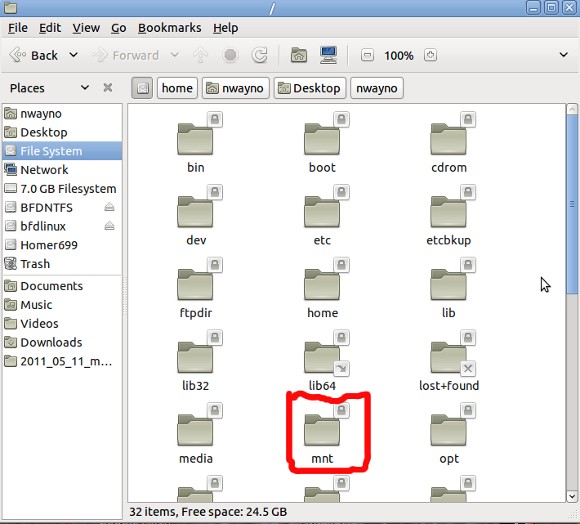
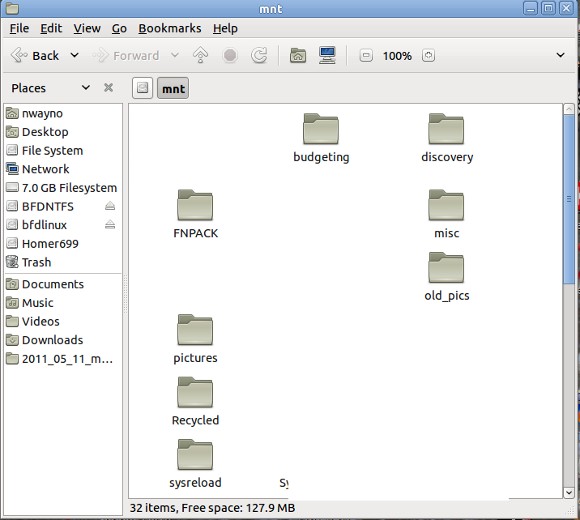

Related Articles
11 users responded in this post
[…] 3. Most systems should auto-mount the drive. If not, view this article, on how to mount a usb or micro-sd card. […]
i have created two partitions on my SD card how to mount these two partitions.I got to send some stuff to sdb1 and then to sdb2. how?
simply mount the second partition with the same commands and change the mount point.
so the first parition may be /mnt
the second partition may be /mnt/second
it assumes you create a the second mount point
with a
sudo mkdir /mnt/second
BEFORE MOUNTING.
then:
sudo mount /dev/sdb2 /mnt/second
Use nautilus or whatever programme you like and copy what you need.
Wayno
thanks…boss ..i did it..Iam on my way to dump the MLO,u-boot..etc into the card…thanks.
hi,
i am trying to mount an usb disk to which i have no access otherwise. i can see it with lsusb
Bus 001 Device 001: ID 1d6b:0002 Linux Foundation 2.0 root hub
Bus 002 Device 001: ID 1d6b:0002 Linux Foundation 2.0 root hub
Bus 003 Device 001: ID 1d6b:0001 Linux Foundation 1.1 root hub
Bus 004 Device 001: ID 1d6b:0001 Linux Foundation 1.1 root hub
Bus 005 Device 001: ID 1d6b:0001 Linux Foundation 1.1 root hub
Bus 006 Device 001: ID 1d6b:0001 Linux Foundation 1.1 root hub
Bus 007 Device 001: ID 1d6b:0001 Linux Foundation 1.1 root hub
Bus 008 Device 001: ID 1d6b:0001 Linux Foundation 1.1 root hub
Bus 001 Device 003: ID 04f2:b093 Chicony Electronics Co., Ltd
Bus 004 Device 002: ID 08ff:2810 AuthenTec, Inc. AES2810
Bus 002 Device 007: ID 1058:0730 Western Digital Technologies, Inc.
but can’t find it with blkid. the devices listed then are the same as before connecting my usb disk.
/dev/sda1: UUID=”577d15fb-317e-4c86-8e67-601d2b6f3226″ TYPE=”ext4″
/dev/sda5: UUID=”327bf6aa-75ef-4898-b3f9-1960c227b2c0″ TYPE=”swap”
any idea? thanks!
What if the device will not show at all?
what is the command to do a “force” mounting of all possible devices?
Please advise,
Alex.
Alex:
sudo blkid will show all devices on the system mounted or not. If blkid and or lsusb does not show it, then you may have bios issues, or other issues.
How was the device formatted? Does it work on another computer?
If you want to remount all devices:
sudo mount -a -o remount
HOWEVER: while this remounts all the devices it only remounts previously mounted devices.
-a says mount all devices listed in /etc/fstab
-o allows the specification of mount options. In this case, remount
Wayno
Super – thank you!
Hi Wayno–
I have the opposite problem: My SD card is automounting, but then it’s in some mode where I cannot execute programs that are loaded on it. (I can compile programs and produce new executables, but they have 644 mode and chmod will not change that.) I’m sure there’s something simple I need to know about changing the automount so that it allows normal (no “noexec”) mode on the SD card, but I’m missing it.
Thanks,
Rex
Hi Rex —
Let me look at something before I give you a reply.
Excelente artículo.
Ni en AskUbuntu he encontrado esta información tan detallada y bien explicada.