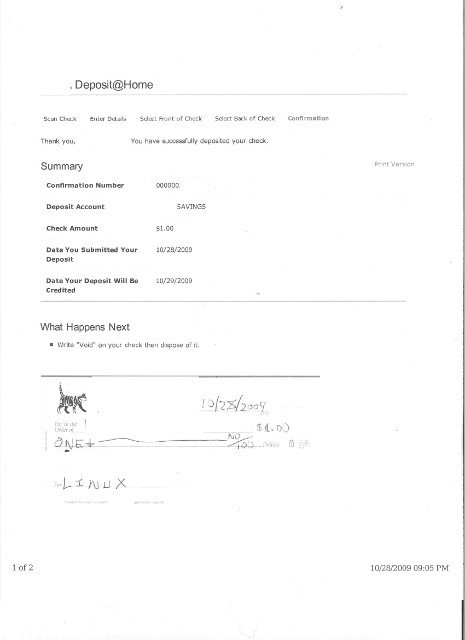Ahh this took awhile to get the right string – but this works!
1. Endorse the check.
2. Use xsane to scan the front and back of the check @ 200 dpi gray scale. (Note that the endorsement signature block is on the right.)
3. Crop images with gimp (gnu image processing).
They should look like this:
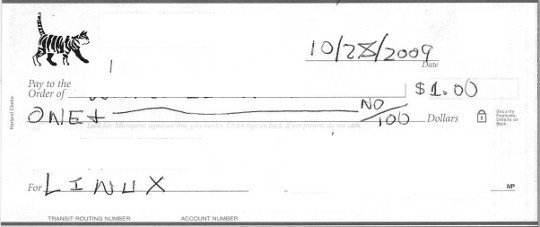
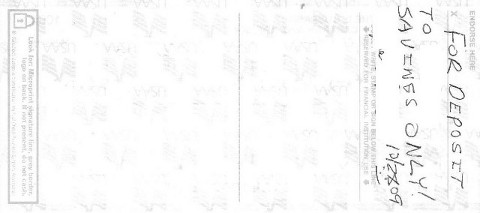
4. If not installed, get the “User Agent” Firefox addon from here:
Now think MAC.
Add a new user: this is what the configuration looks like:
The “User Agent” string is this:
Mozilla/5.0 (Macintosh; U; Intel Mac OS X 10.5; fr; rv:1.9.1b4) Gecko/20090423 Firefox/3.5b4
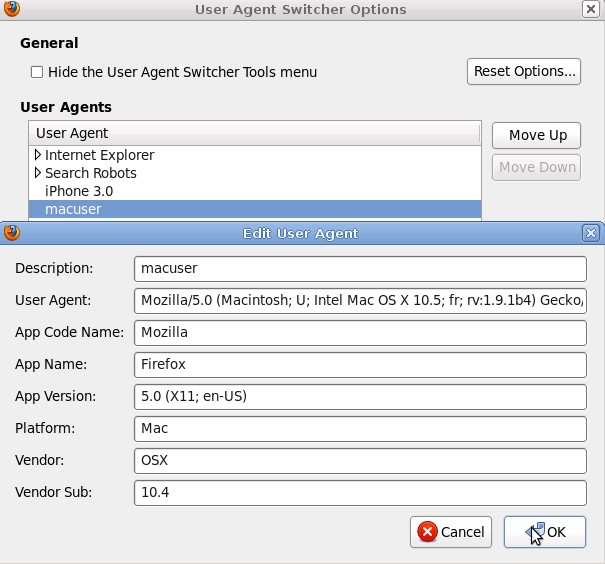
Select this, and we’re half way there!
5. Login to your bank’s site.
6. Choose Deposit@Home.
7. What we want to do, is choose the previously scanned check images. So HIT BROWSE!
8. The check image should appear!
9. The tricky part that in order to go to next (it’s NOT obvious) you must “crop” the image — so you need to put the mouse cursor over the RIGHT HAND BOTTOM of the check, and single left mouse click. THe image will now be outlined in RED. Now you can click next!
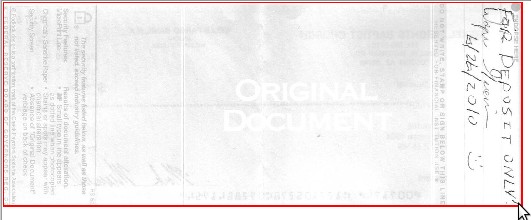
10. Repeat the above step for the back of the check.
11. Hit submit!
12. Wait for your confirmation!